Discover the New LoyJoy: Highlights of Our Latest Release

Discover the New LoyJoy: Highlights of Our Latest Release
We are really excited about this new release. Check out the Top 5 Highlights below and find out what you can expect from now on. Don’t worry, below you’ll find an FAQ for any questions you might have.
Highlight No. 1: The New Design of the Backend Enhances LoyJoy’s Ease of Use✨
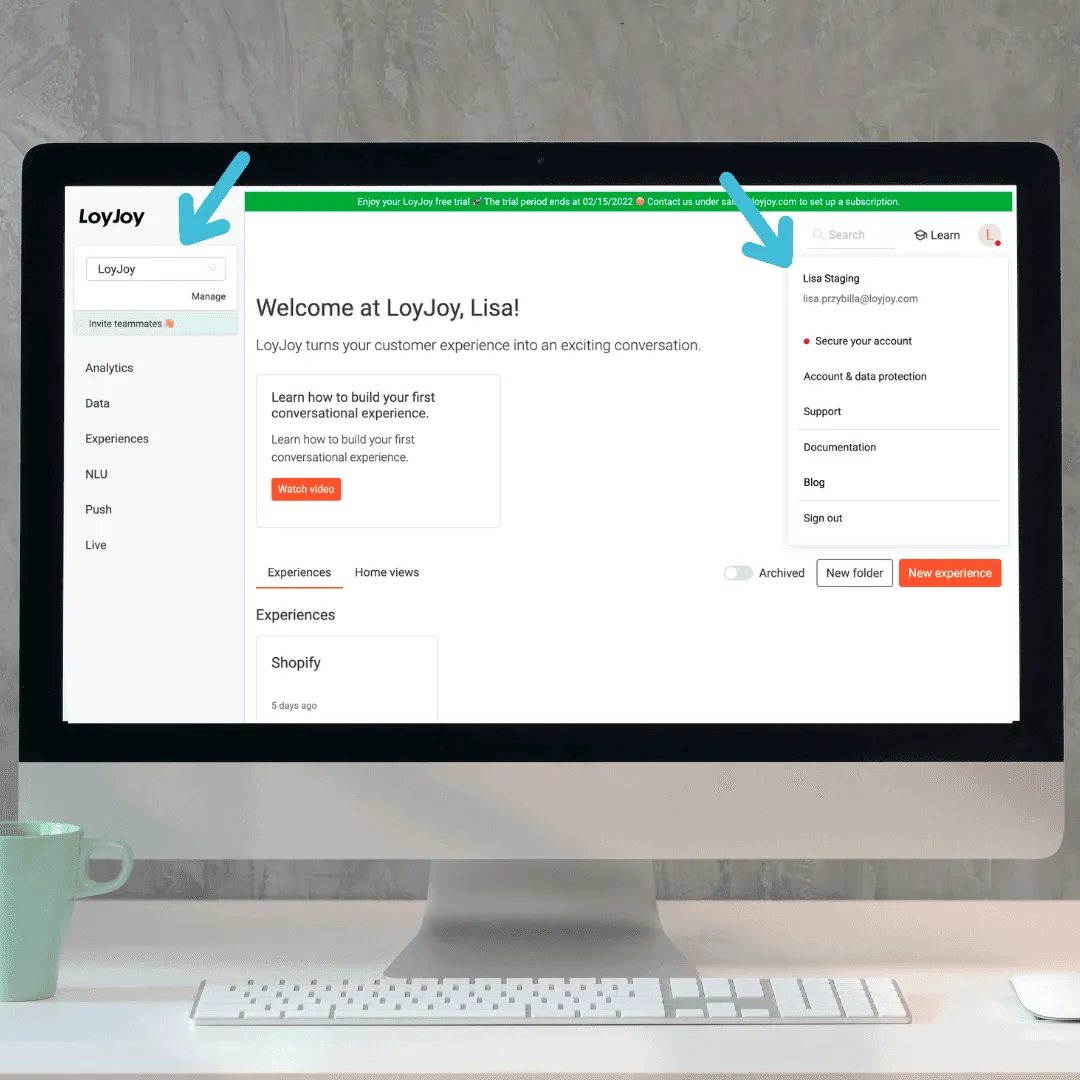
Your tenants are now on the left side above your menu items. The drop-down menu allows you to flexibly choose between different clients. You already know that principle, don’t worry.
If you click on your user icon on the right side, you’ll find all the important features here: Secure your account, account & data protection, support, documentation, blog, sign out.
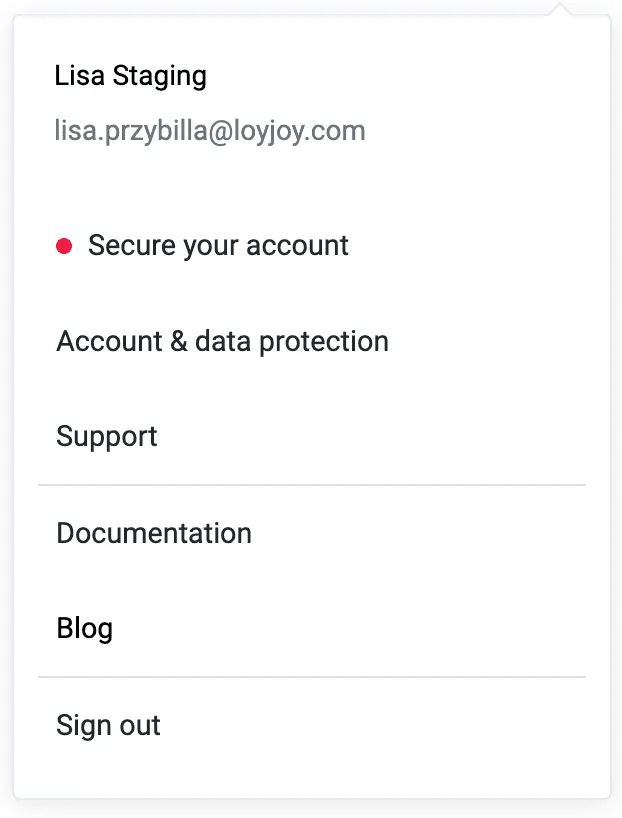
Highlight No. 2: Structure Your Agents With Folders and Archive
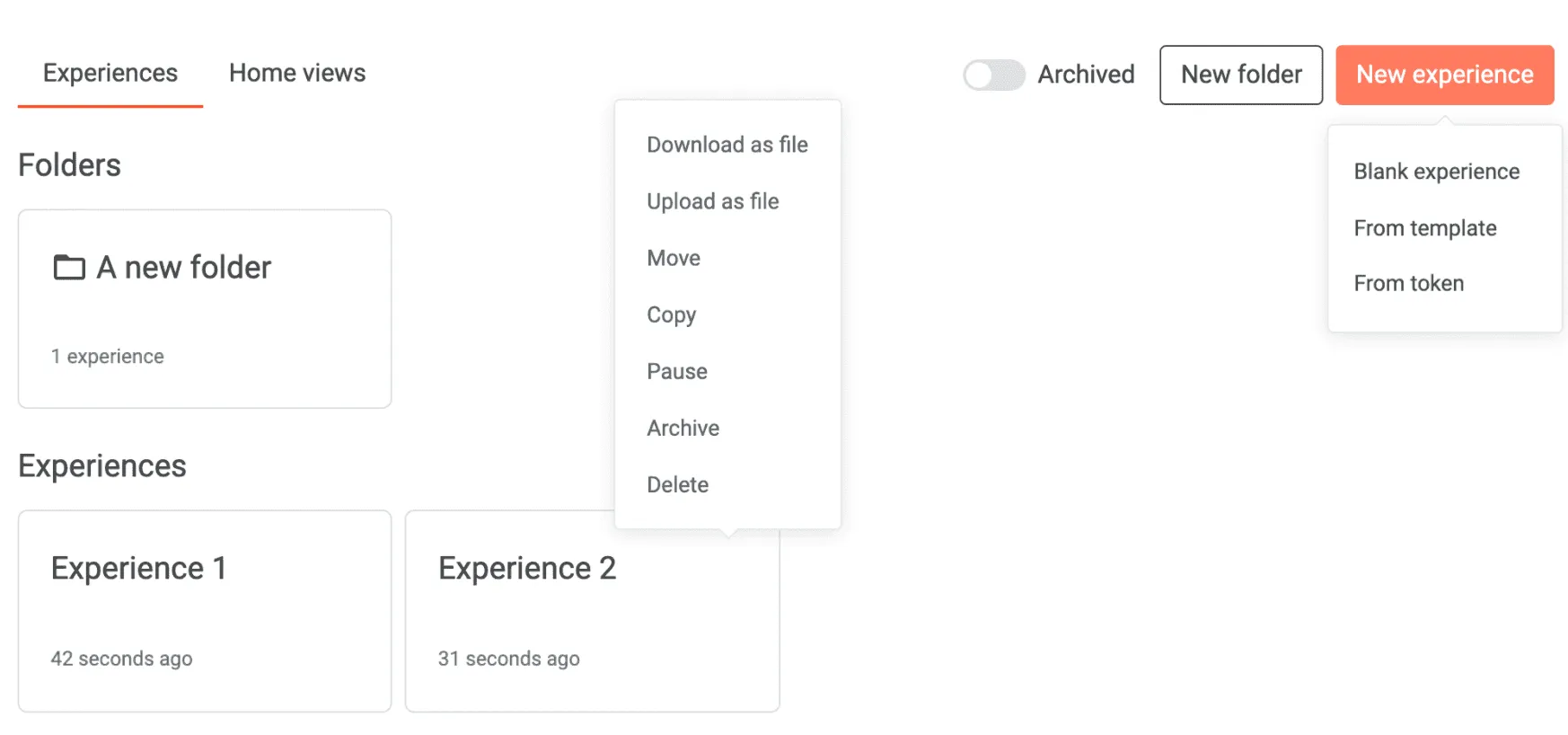
Another feature to improve your structure is the new folders option. Thanks to the release, you can now structure your experiences in different folders, for example, create one folder: X-Mas. Then move all your LoyJoy Advent Calendars into your X-Mas folder and even create different subfolders if you want to. From now on, you’ll be able to archive experiences. Like this, the archived experience will only be partially visible to provide you with a better structure.
All of this leads you to a great, organised overview of all your exciting LoyJoy brand experiences.
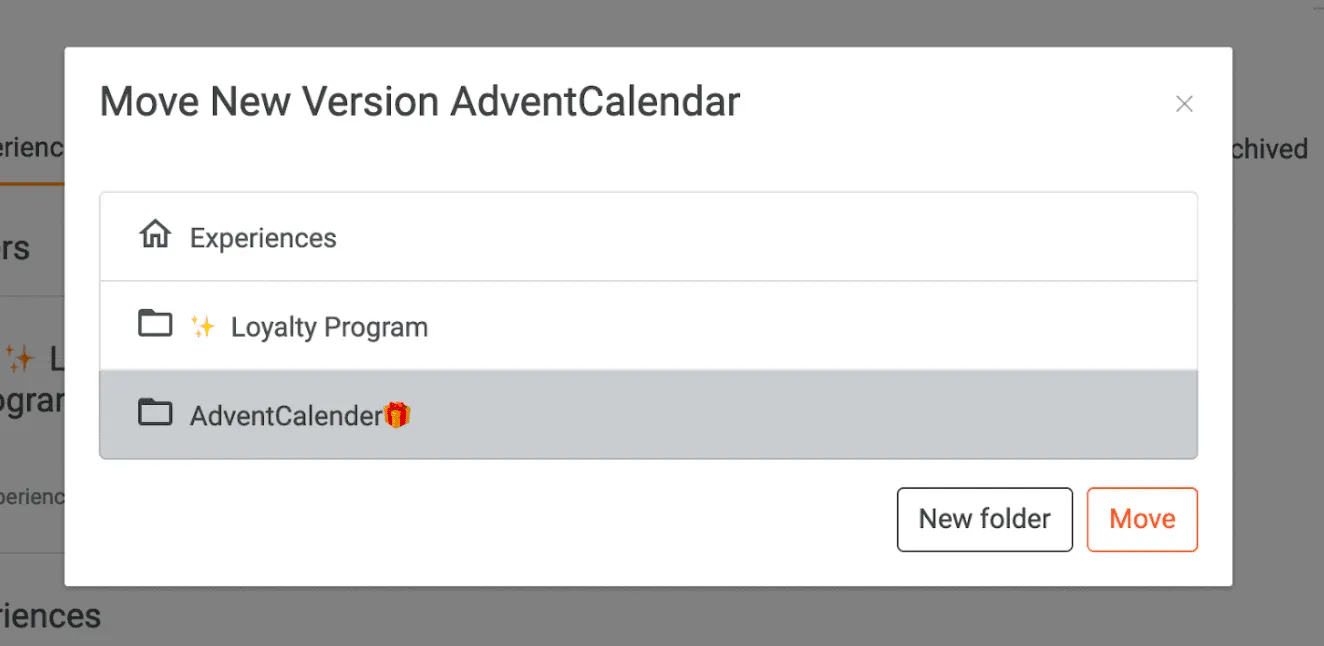
Highlight No. 3: Manage All Customer Data Stored in LoyJoy in One Place 💥
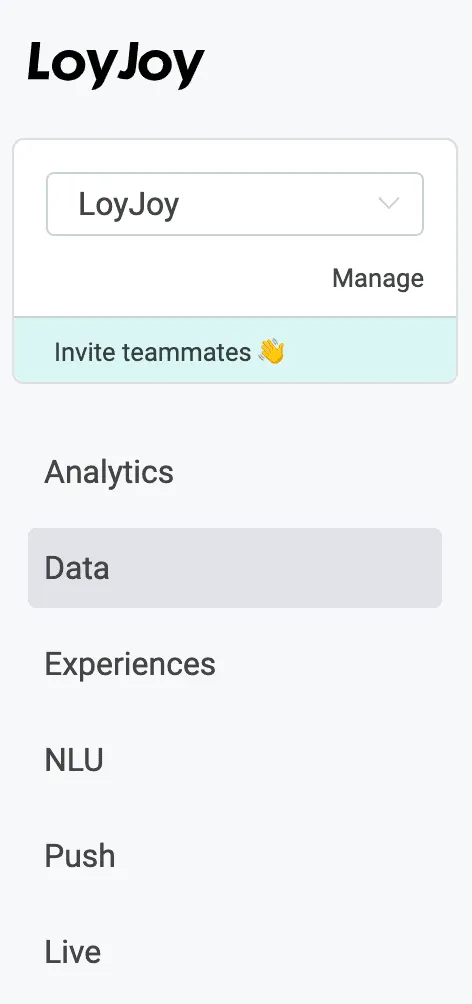
What has been “Customers” becomes “Data”. The new data tab provides you with an overview of all client information. The entire customer data can be exported, searched, and deleted. Data is displayed anonymously to persons with restricted access rights.
You now have access to new categories like Codes, Loyalty, Files, Runtime Log to measure your success even better.
Highlight No. 4: The Questionnaire Is Extended by Three New Question Types
Within the questionnaire, from now on you can not only use buttons but brand-new icons as well. You have three possibilities to choose from:
-
Icon select- Categorical Slide
-
Icon select- Single Choice
-
Icon select- Multiple Choice
The icons bring lots of fun and joy to optimise the customers’ brand experience.
Our customer Savencia already uses the icons in their Recipe Finder. It’s worth having a look.
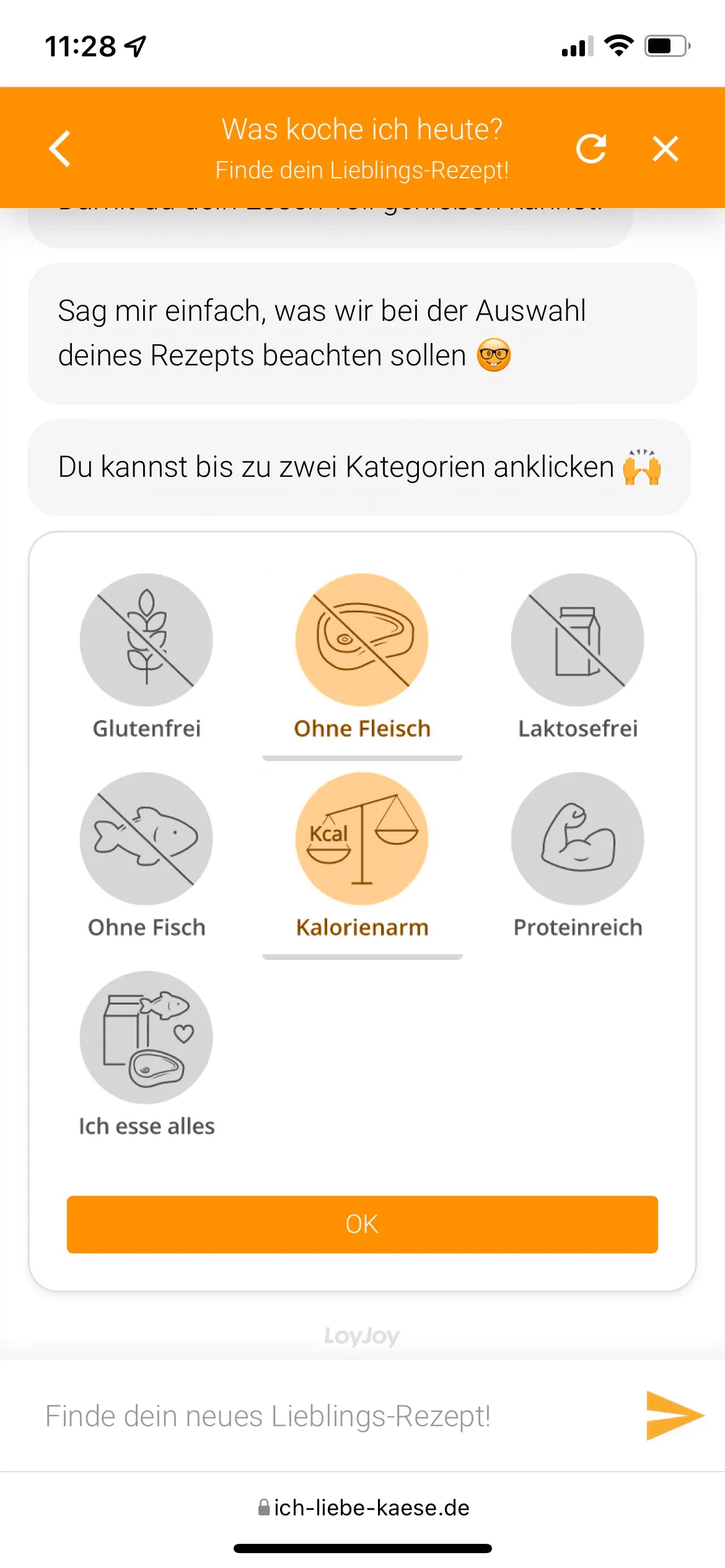
Highlight No. 5: The Backend Preview Including Cookies Simplifies the Testing
Until now: The preview has always updated itself every time a change was made.
From now on: You can configure it completely in the new dropdown menu. You can click on “prevent chat reset” which gives you more opportunities to try different scenarios and all in all simplifies the testing.
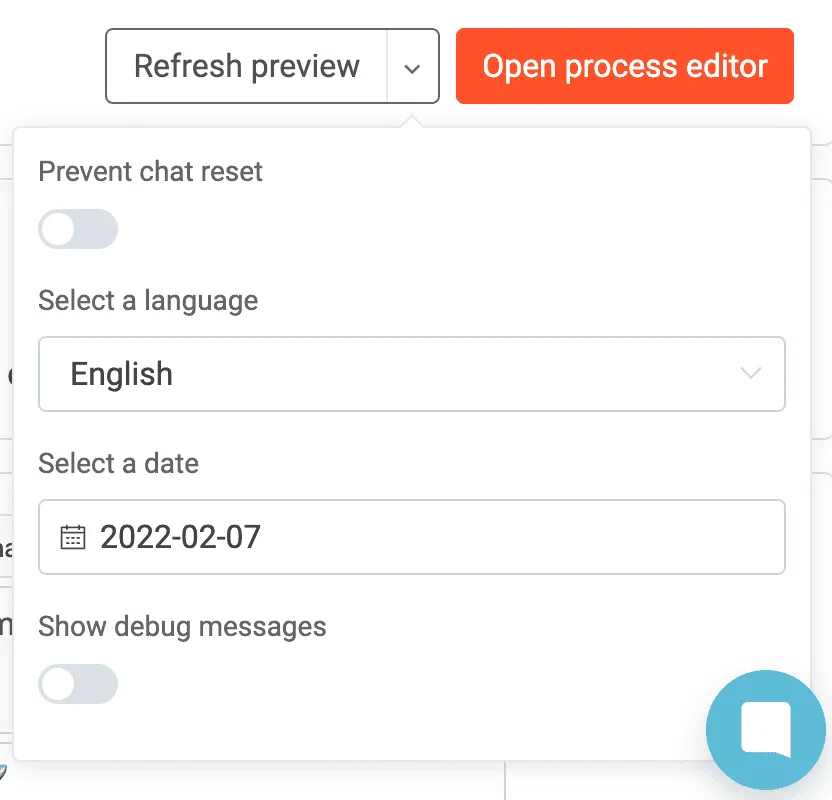
P.S. You can also easily invite teammates and build your brand experience collaboratively together or just share your inspiring experience with your team.
FAQ’s
- What is a NLU model?
NLU stands for Natural Language Understanding. Your chat experience can have a free text input field where users can enter their questions. The NLU model is used to find out what the user wants to do (intent matching) and gives an answer you entered. The model itself learns from training data (user input examples) you provide for each of the intents.
- How are Agent and Home View related? Where are the “old bots”?
The experiences are the chat processes you already know, nothing has changed. The home view is a way to make multiple experiences selectable in a single view. It only functions as a start page to visually display individual experiences in an overview. The branding of the home view is generally independent of the experiences and is no longer inherited.
- What are Referrer, Website and User Agent (Live Area)?
In the live chat, you can expand a field on the right side that contains information about the current customer. The “Referrer” is the page the customer was on before the live chat, under “Website” you can see which page the customer is currently on and the “User Agent” indicates the browser the customer is using.
- Where is the old “Manage Tab” for managing my raffles/ giveaways?
On the left, there is your navigation bar, where you need to open the menu point called “data”. All data is stored in categories that you can access via the tabs there. Here you can already see the categories “Giveaways” and “Instant Win”. In the dropdown menu, you can select the experience where you collected the participants. The further procedure of random selection has remained the same.
- What can be found in all the tabs in the data area? (Codes, variables, files, etc.)
All data is stored in categories that you can access via the tabs there:
Customers: Customer database with email addresses and customer variables
Consents: opt-in consent such as newsletter single opt-ins and double opt-ins
Giveaways: Participation in raffles
Instant win: Participation in instant win raffles
Codes: Uploaded and redeemed codes e.g. prize codes
Loyalty: Loyalty points issued
Variables: Variables in the database, e.g., questionnaire responses
Files: Uploaded files, e.g. assets
Runtime log: Error log e.g. from interface
- How can I restore an experience from the archive?
If you switch on the “archive” button in the overview of your experiences, you can see an archived experience grayed out. The restore works exactly like the archive. Click on the 3 dots at the experience and select unarchive.
- What are the daily reminders that I can activate on the Agents?
To keep track of how your experience is performing, you can get a daily report by email with analytics data. To subscribe, click on the bell on the experience. By the way: To see the analytics of the experience, click on the graph next to the bell.
- Where can I see what the module is useful for and how it works? (Help page)
Maybe you noticed the little question mark on the module headers earlier? Here is a description and also some tips deposited, how the module can be used. New is that you can switch this help bar on and off in every view with the button “Learn”, which is located in the upper left corner next to your account icon.
- Where can I find my account settings?
You can find your account settings, such as data protection settings, by clicking on your account icon in the upper right corner.
- Where can I find the templates?
Previously, you could directly select a template when creating a new experience. The new design gives you the option to create an experience from a template (selection in the dropdown under new experience: from template). Here you will be redirected to our new template store. We will have many new designs and template inspirations coming soon - be sure to check them out**.**