Securely Login to LoyJoy With Your iPhone (or Android)
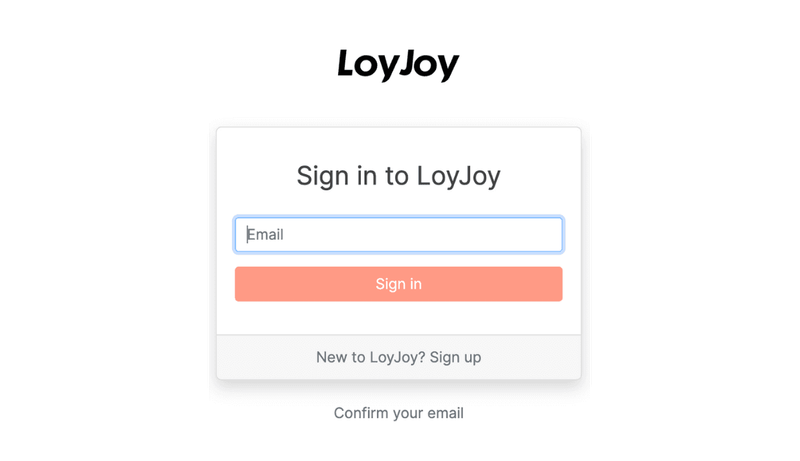
Securely Login to LoyJoy With Your iPhone (or Android)
Wouldn’t it be great to just use your iPhone to login to the LoyJoy platform? In this guide, I will walk you through the simple steps of securely logging into your LoyJoy account using your iPhone. Our new feature adds a 2-factor authentication, providing you with extra security!
Registering Your Smartphone as a Security Key
First, let me explain how to register your smartphone as a new security key.
-
Open cloud.loyjoy.com on your computer and log in using the magic link sent to your registered email address.
-
Click on the account button in the upper right corner.

-
Select the item “Account & preferences”.
-
Click on “Security keys” and “Add security key” to register your smartphone.
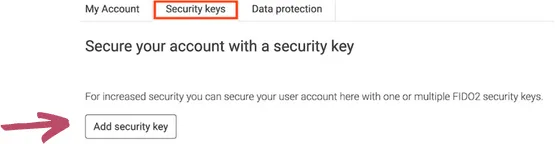
-
A new window will open, you can now decide which device you would like to register as a security key.
-
Click on “Use a different device” → select “Use a phone or tablet” and scan the QR code with your device.
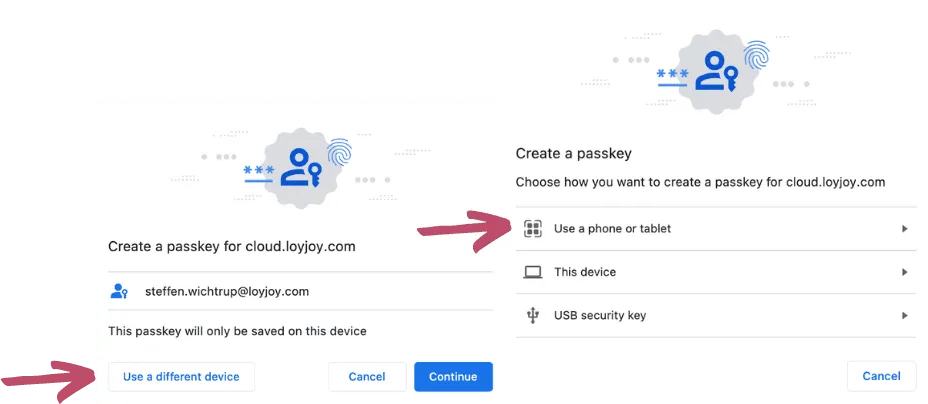
-
You will be asked to continue with your device’s security code on your smartphone → enter your security code.
-
Congratulations! Now your device is registered as a security key and you can use the new convenient and safe login.
Logging into Your LoyJoy Account
After you have successfully registered your device, you can use it to easily and securely log in to your LoyJoy account.
-
Go to cloud.loyjoy.com, enter your email address and click on sign in.
-
You will then be asked to log in via a security key.
-
Click on “Smartphone or tablet” and scan the QR code with your device.
-
Enter your device’s security code (or use Face ID) on your smartphone and you will be automatically logged in to your LoyJoy account.
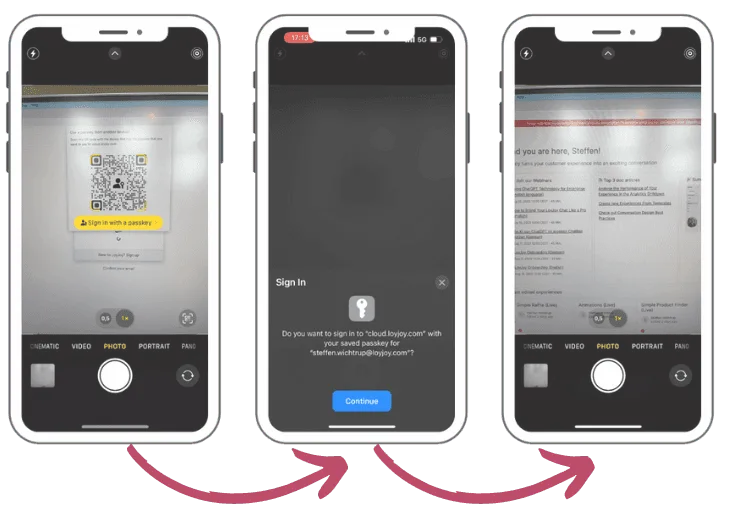
Enjoy the new feature and make your customer experience an exciting conversation!
— by Steffen Wichtrup